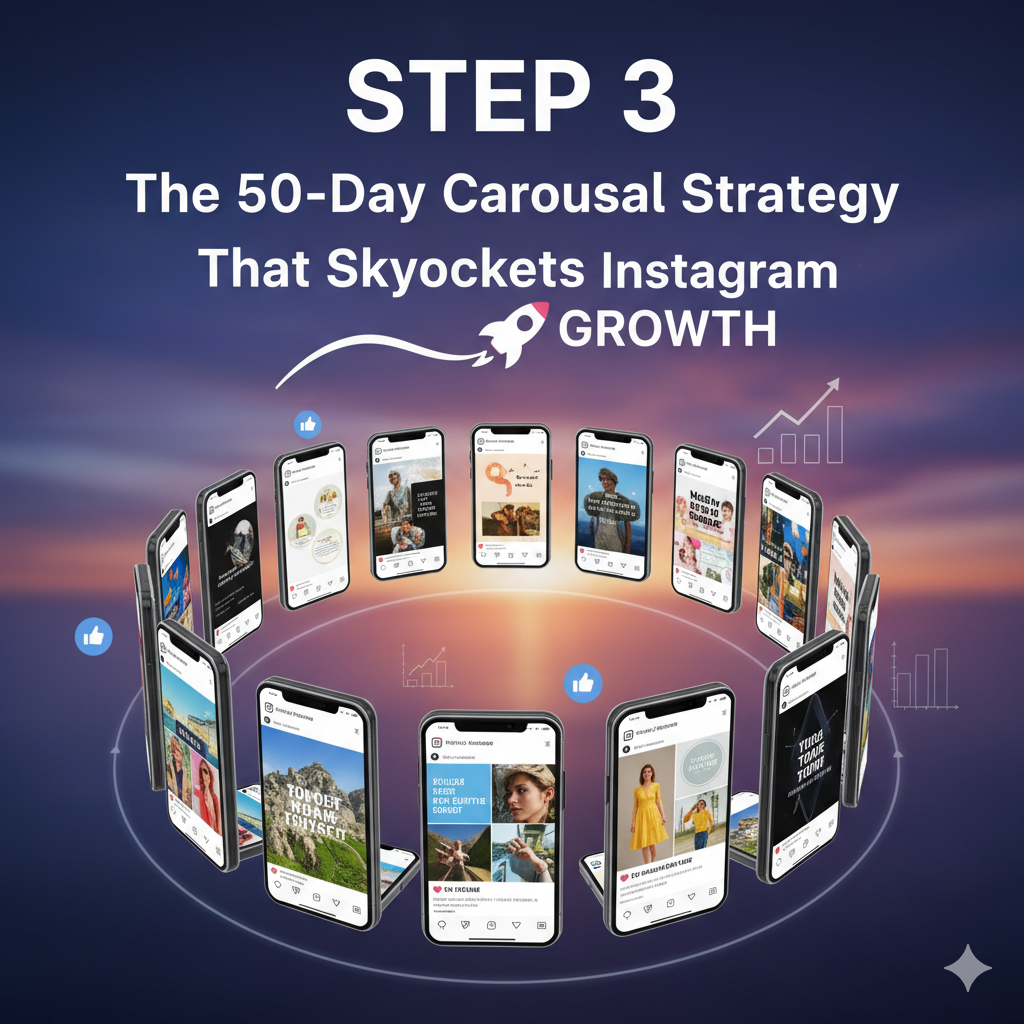Step 3: Designing Content + How to Filter Viral Content That Actually Works
By @wilinlines | @wilinline | @quoteoff_theday
Once your Instagram account is properly set up, the next step is to design content that actually performs. Your content is what attracts people, keeps them engaged, and gets your posts pushed onto the Explore Page. In this blog, I’ll share my exact design process, tools I use, and how I consistently find and filter viral ideas that help my pages grow fast.
🎨 Step 1: Design Content That Catches Attention

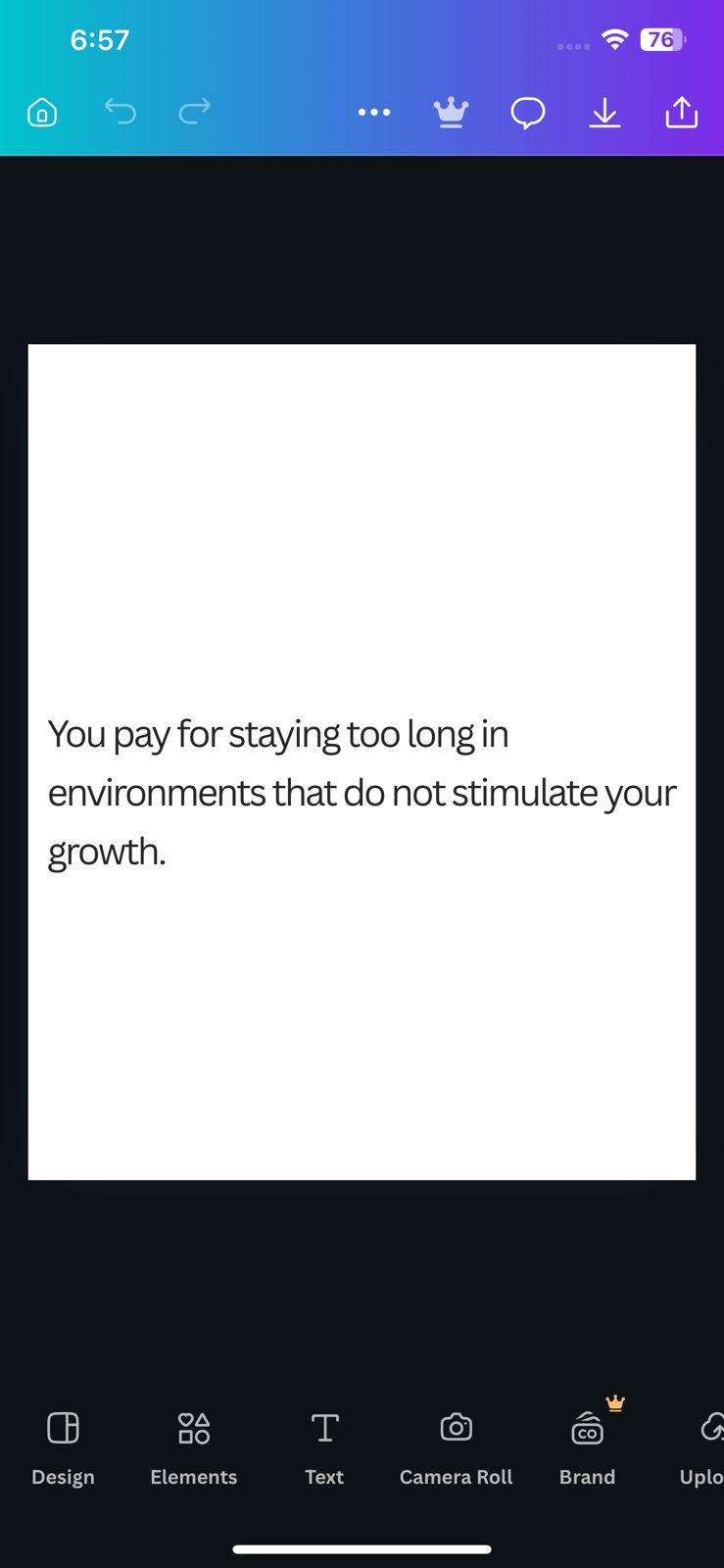
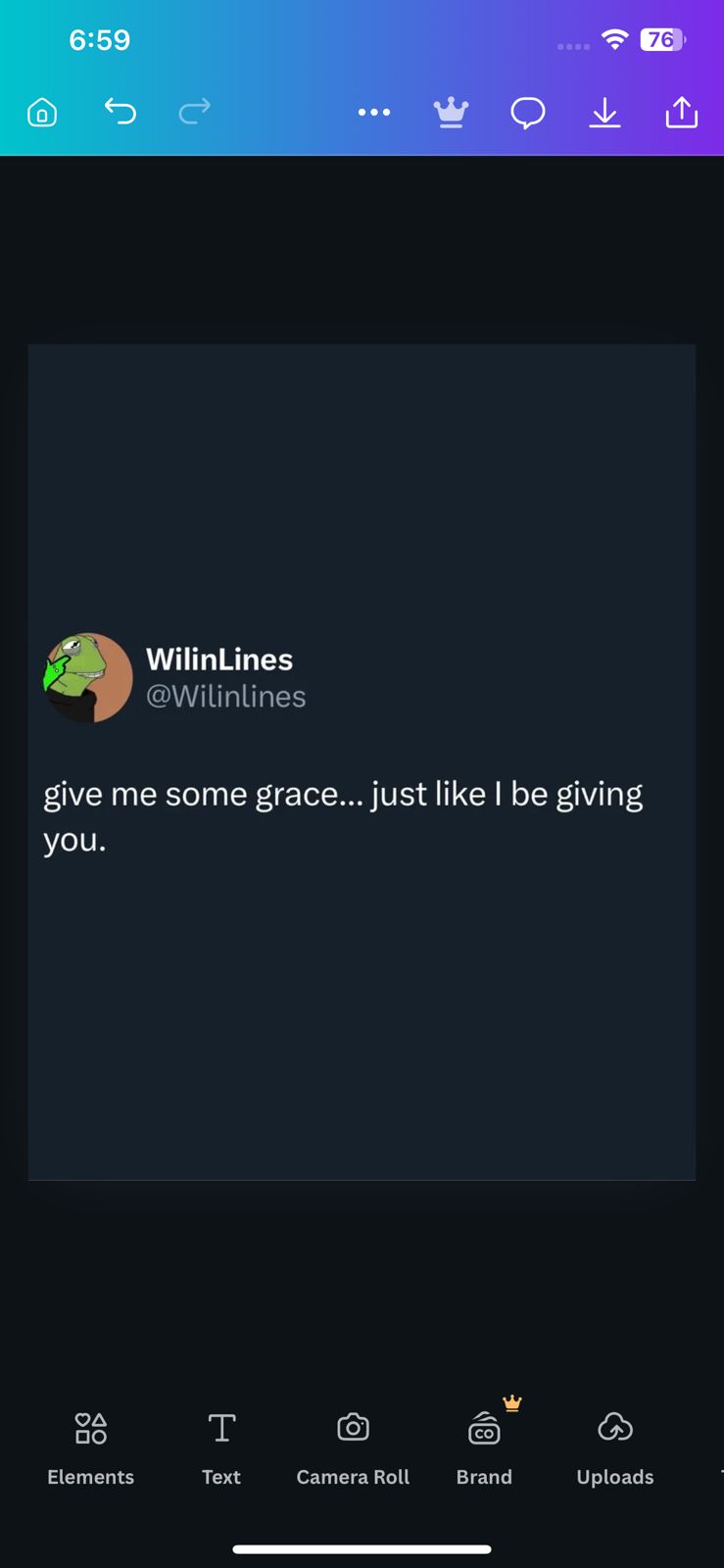
I create all my posts using Canva — it’s free, simple, and has everything you need. When designing, keep these principles in mind:
- ✅ Use minimal designs — less clutter performs better.
- ✅ Stick to one or two fonts only (e.g., Montserrat + Playfair Display).
- ✅ Keep a consistent color palette — white, black, or dim grey works great for quotes.
- ✅ Make text bold and readable — small fonts kill reach.
Pro Tip: I use square (1080x1080) or 4:5 ratio (1080x1350) for my posts — both perform best across all pages.
🧠 Step 2: Keep a Consistent Brand Style
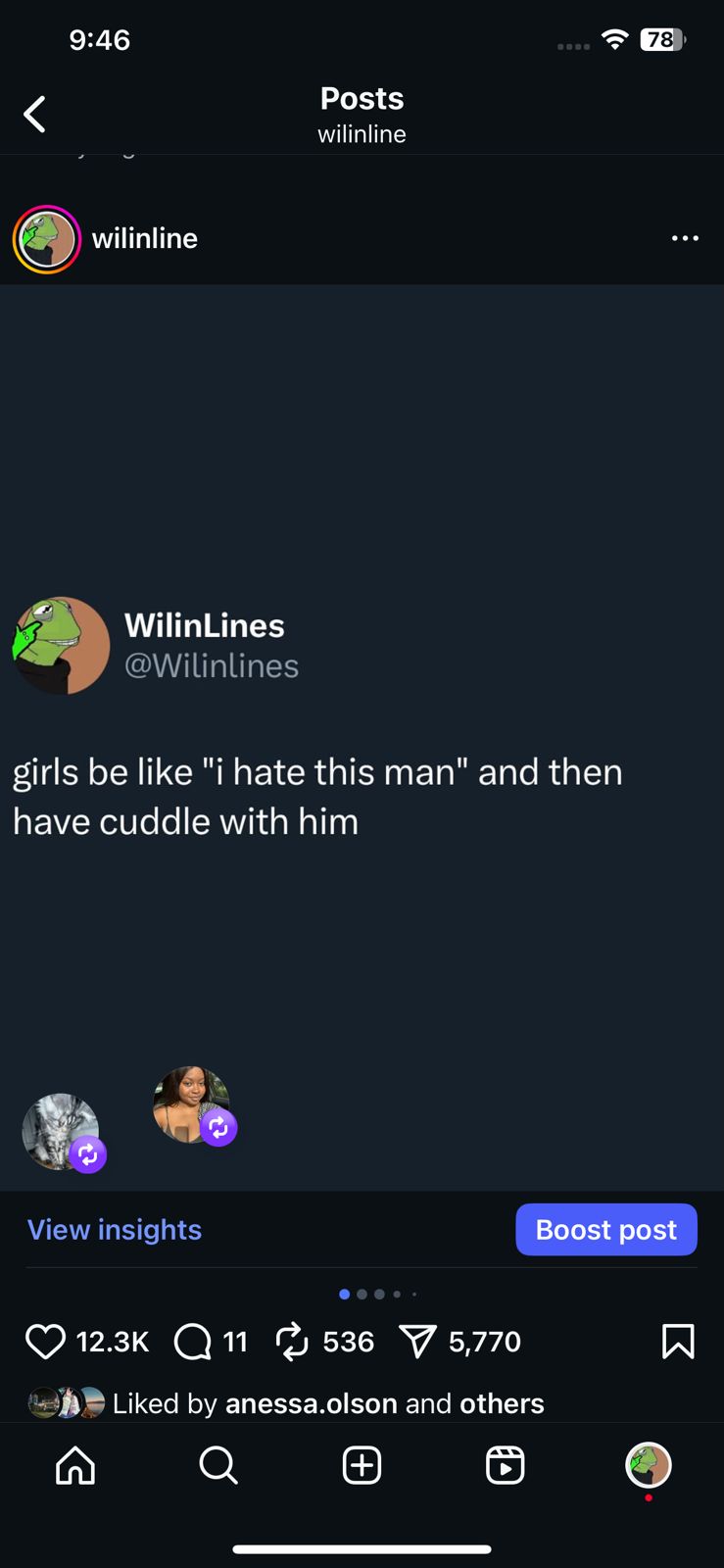
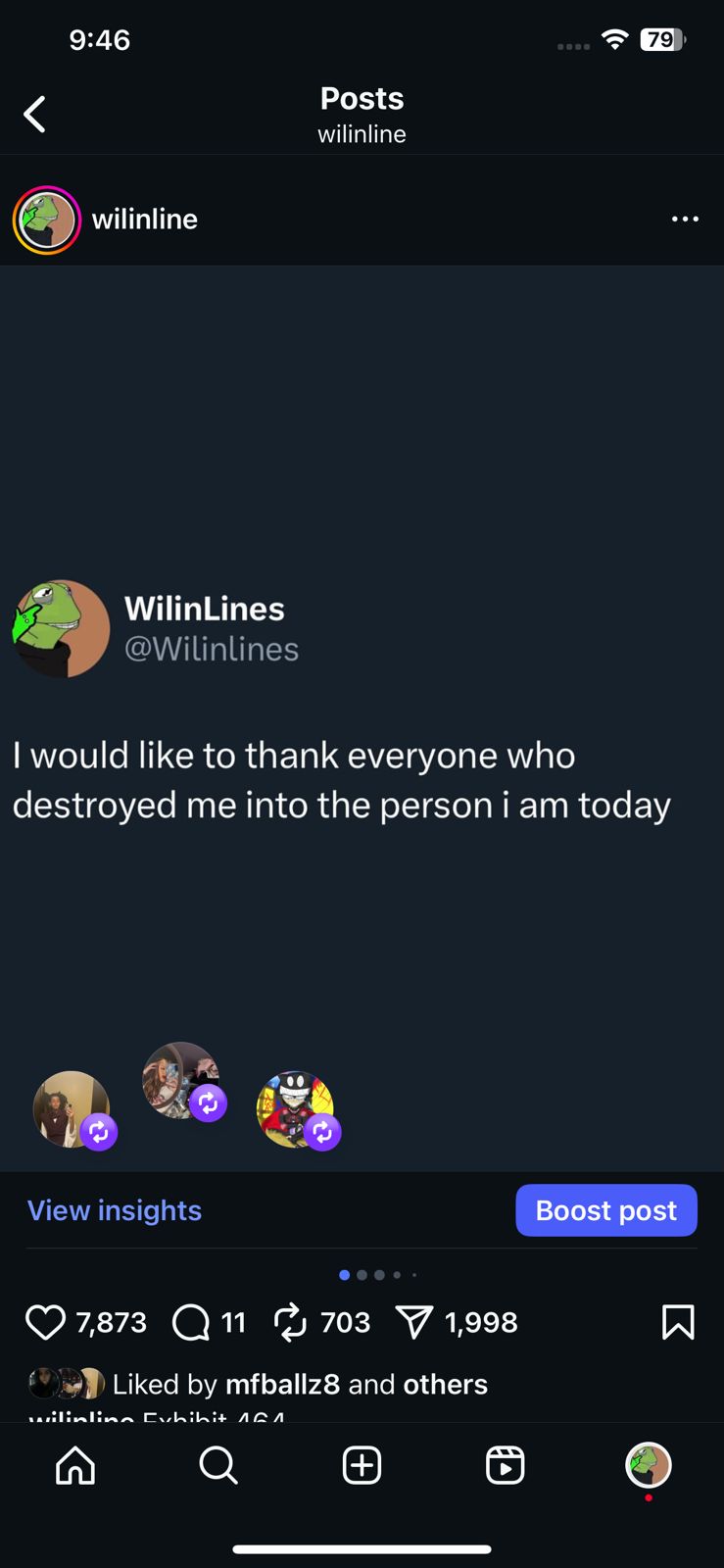
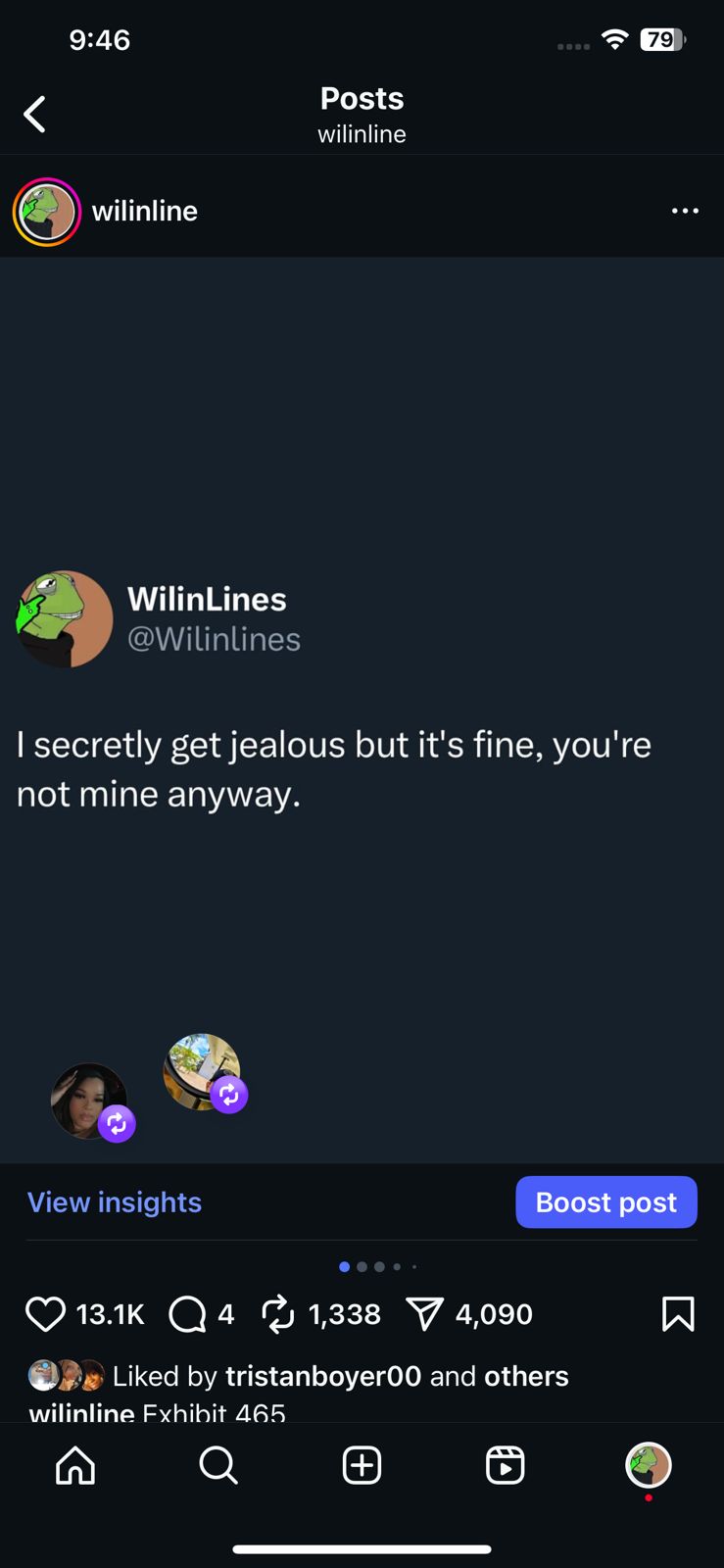
Brand consistency helps people recognize your posts instantly. Use the same layout, font, and tone for every post. It’s what separates professional-looking pages from random ones. Once people start recognizing your posts without even seeing your username — you’re building a real brand.
Example: @quoteoff_theday and @wilinlines both use clean white/black backgrounds and bold text — easy to read, instantly recognizable, and very shareable.
🔥 Step 3: How to Filter Viral Content That Actually Works
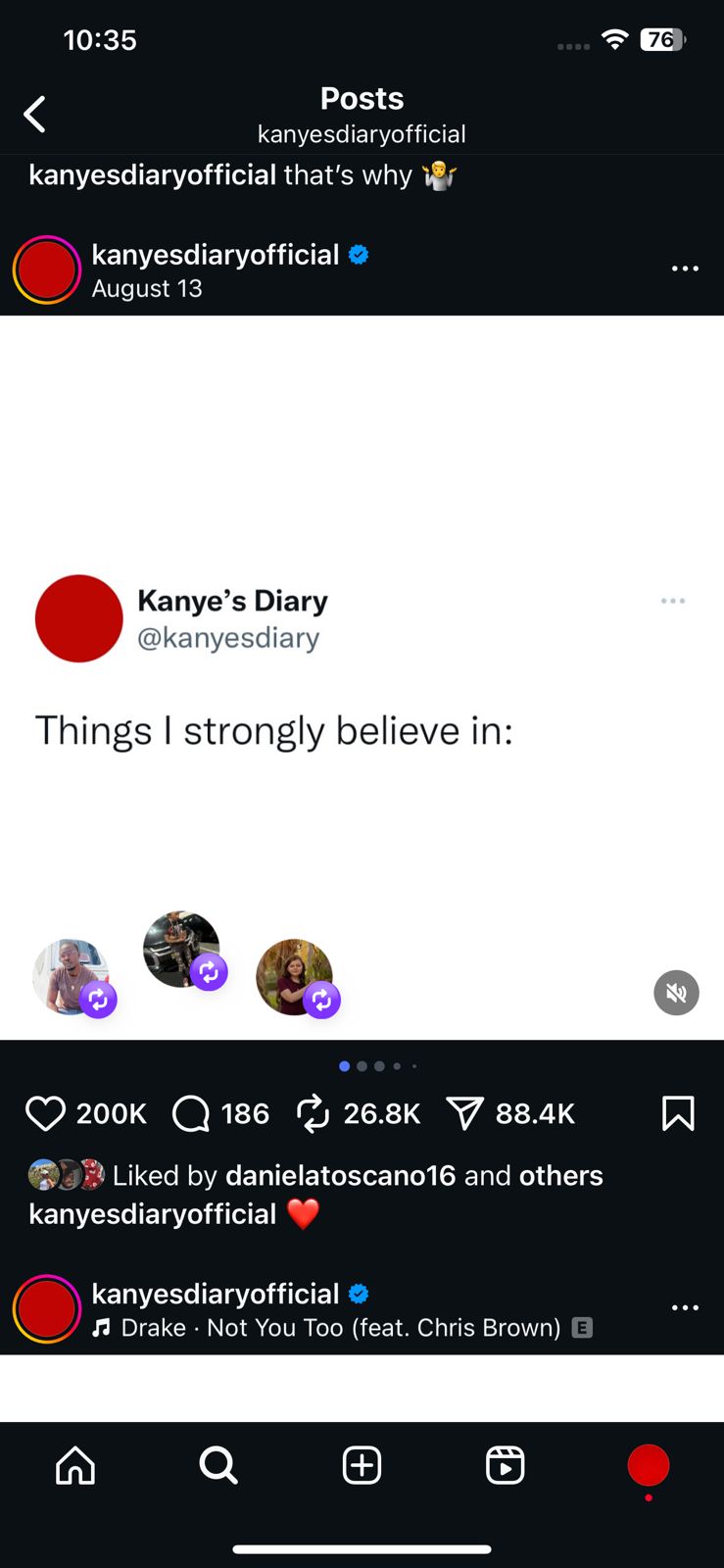
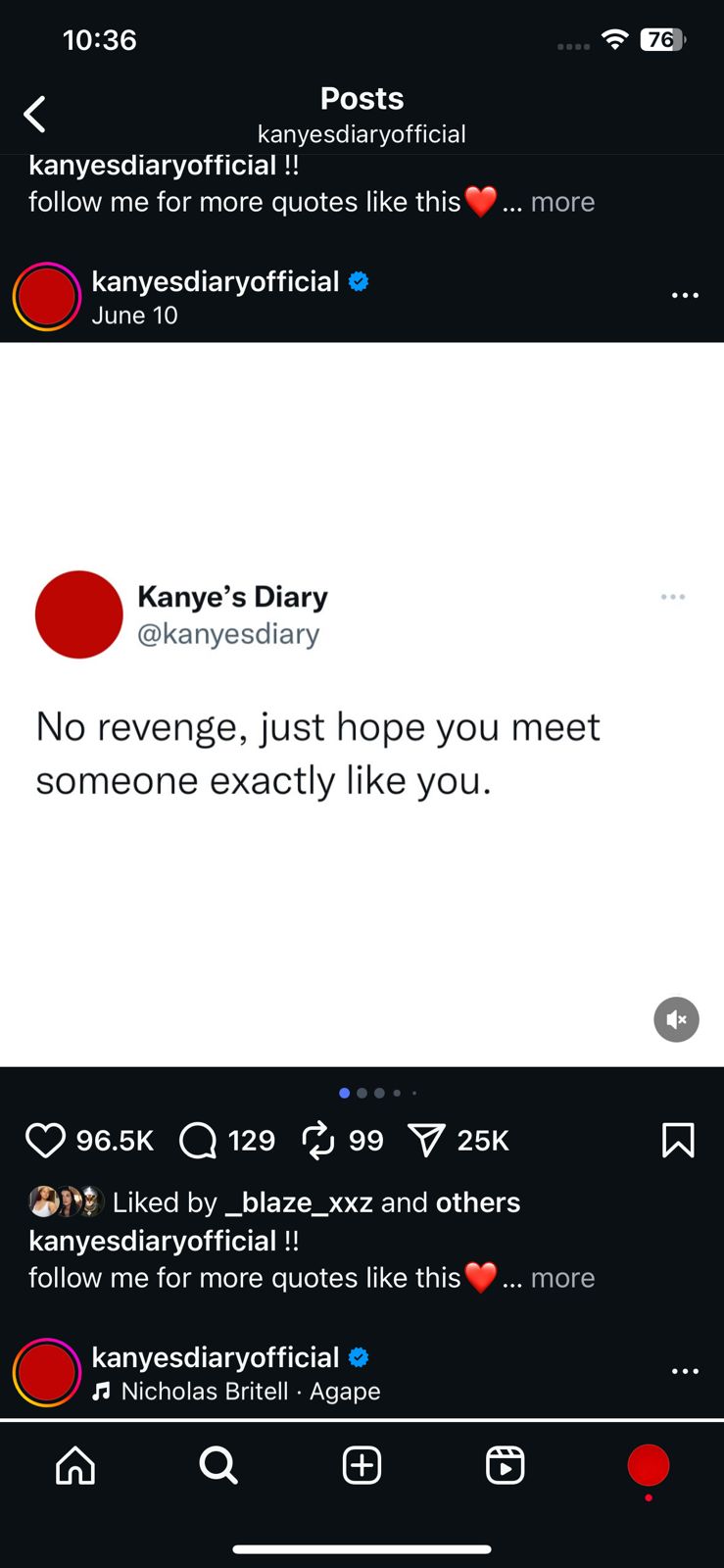
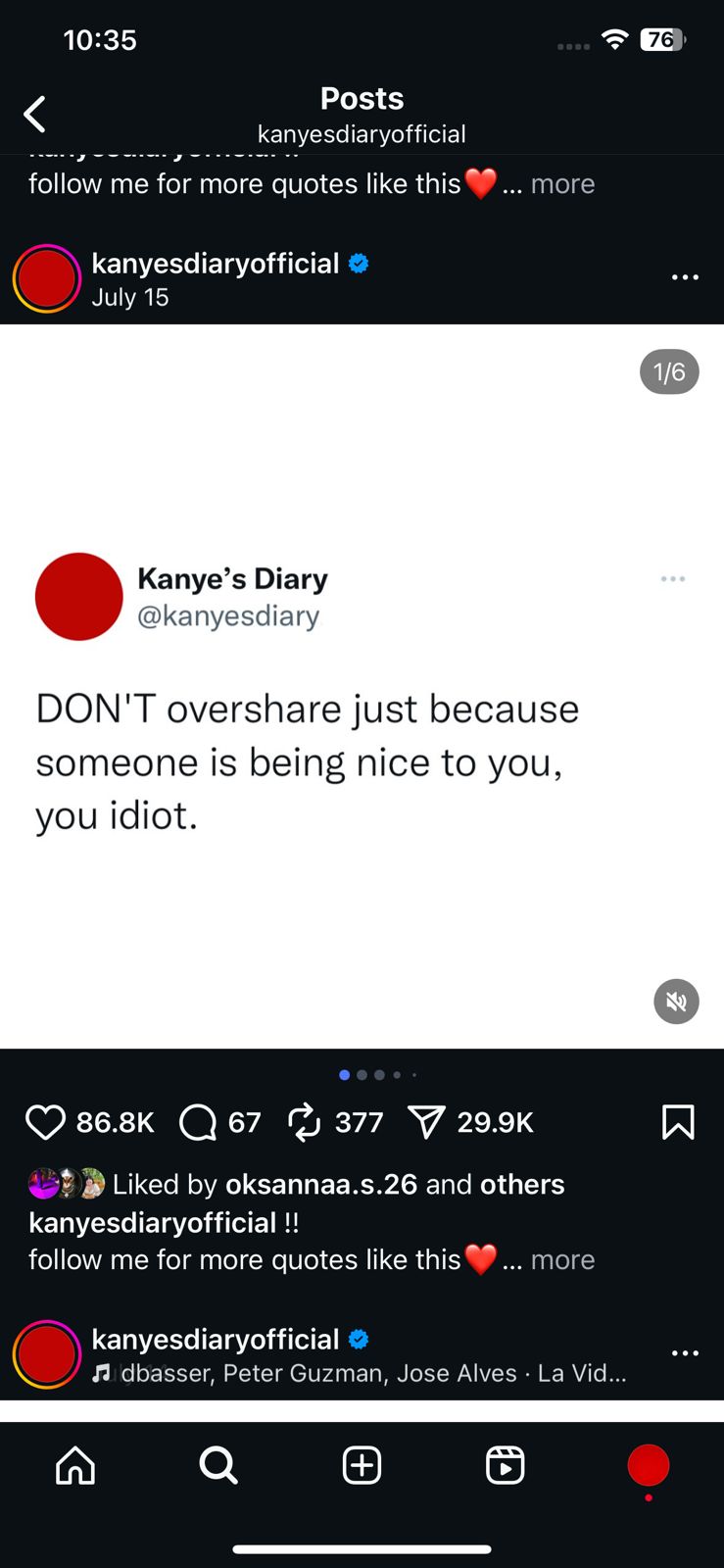
If you’ve ever looked at a few accounts that are growing fast and thought, “My page should be like that,” don’t worry — it’s actually much easier than it looks. The key is learning how to filter viral content from those pages and understand what makes it work.
Start by identifying 3–5 accounts in your niche that are consistently performing well. For example, in my case:
- 🔥 For @wilinline, I used to follow @themask closely.
- 🔥 For @quoteoff_theday, I studied multiple pages like @thegoodquote, @poemsporn_, and @kanyesdiaryofficial.
Once you’ve selected your sources, it’s time to filter. Don’t just scroll and pick random posts — you need to analyze which ones are actually performing. Here’s how I do it:
- ✅ Check their recent posts and compare likes and comments between them.
- ✅ Focus on posts that received high engagement within the first 12 hours — those are real viral signals.
- ✅ Look for patterns — is it the tone, the message, or the layout that’s performing better?
- ✅ If your niche or theme matches theirs (like my @wilinline and @kanyesdiaryofficial which share a similar minimal quote style but different backgrounds), analyze what’s connecting with people emotionally.
From there, I save only the top 10% of posts that have the highest engagement compared to their usual performance. You’ll notice that top pages might have hundreds of posts, but only a few of them get massive likes and comments fast — those are the ones to learn from.
Pro Tip: You can also use analytics tools like Not Just Analytics or Exolyt to track engagement and spot viral trends faster. The goal isn’t to copy — it’s to understand what people are responding to and recreate that emotion or message in your own unique design.
⚡ Step 4: Recreate Viral Content in Your Own Way
I personally use Canva for all my post creation — it’s free, simple, and extremely easy to use. You don’t need to do anything extraordinary; just keep your design clean and simple.
When I find a viral post on Instagram, I take a screenshot of it and then create a new design in Canva. I use either a square (1080x1080) or a 4:5 ratio (1080x1350) — both perform great across all pages, but I usually prefer 1080x1350 since it fills more screen space and performs better.
Then, I paste the content from the screenshot into my Canva design, adjust the background, font, and spacing to match my style, and download it. That’s literally how I do everything — from quote posts to reels. I use the same process for both because simplicity always wins.
Tip: Don’t overthink or overdesign. The goal isn’t to impress with effects — it’s to deliver the message in a clean, scroll-stopping way.
🚀 Now You’re Still Not Ready to Post
You’ve designed and filtered viral content successfully, but you’re not ready to post it just yet. Posting content the right way is just as important as creating it — timing, captions, engagement tactics, and hashtags all play a huge role in reach and performance.
So before you hit that upload button, follow the next blog where I’ll show you exactly how to post your content for maximum reach and engagement — step by step.
Next Blog: How to Post Content Like a Pro 📲
Learn the complete posting strategy — from timing and captions to boosting engagement before and after posting.
Read Blog 5 →